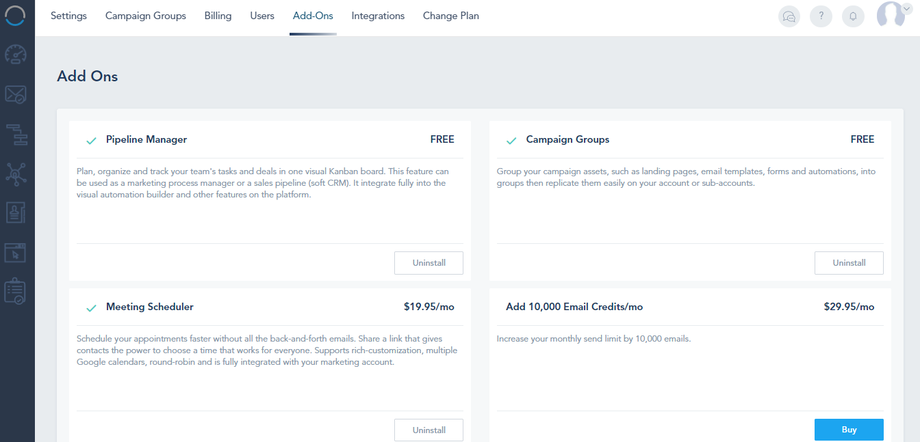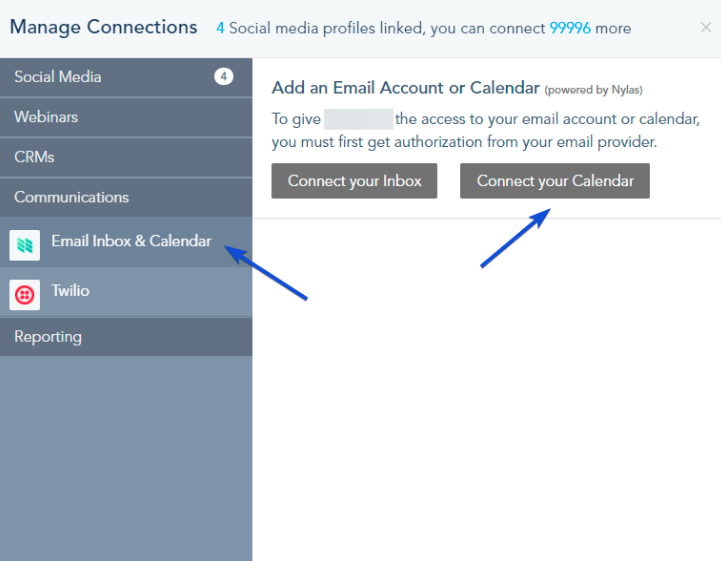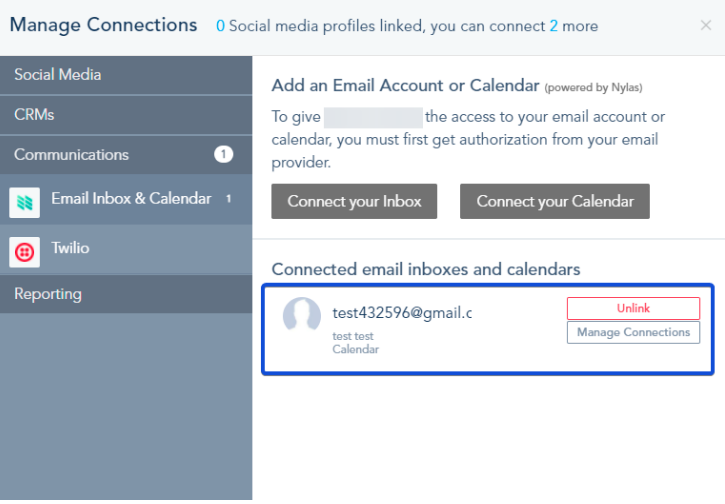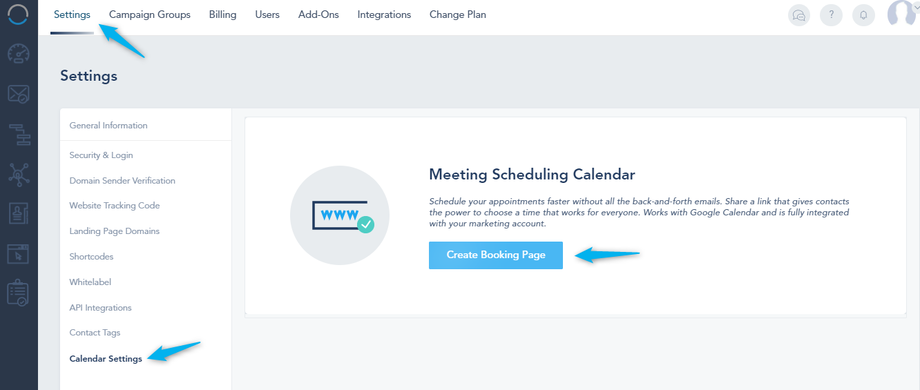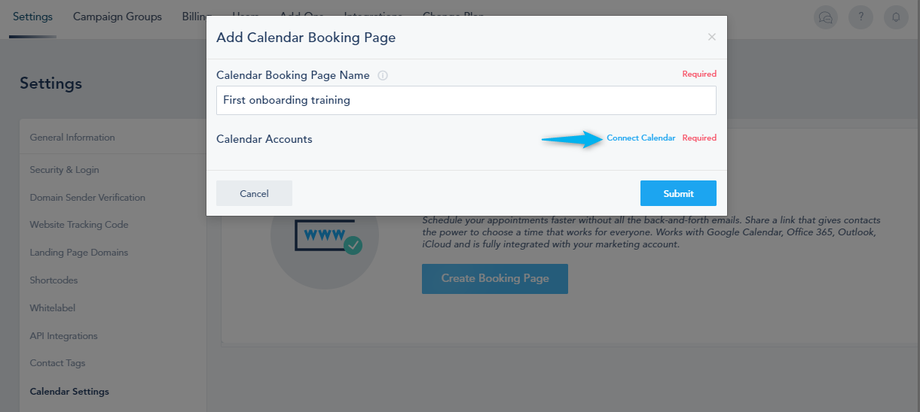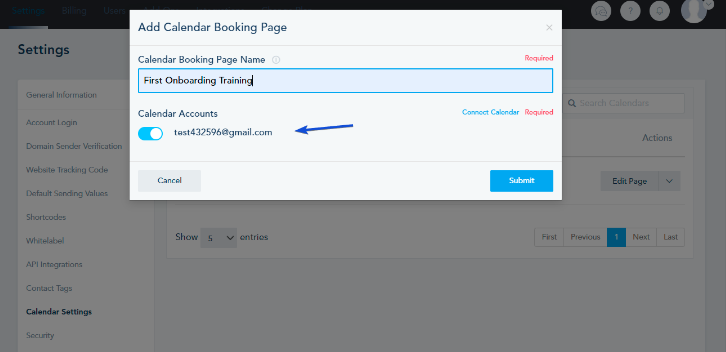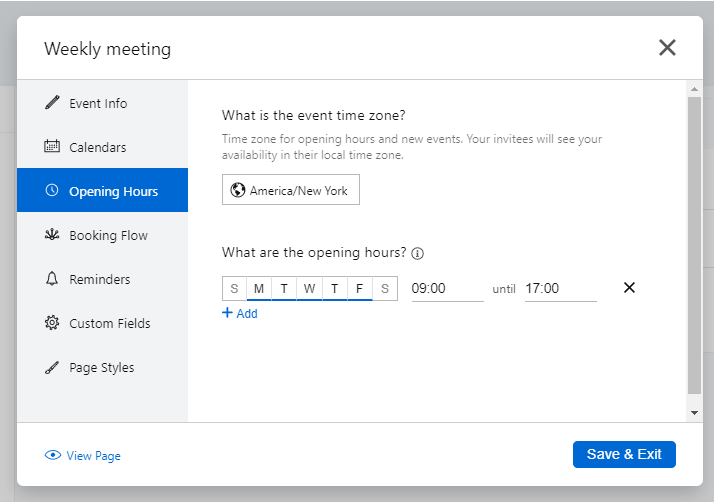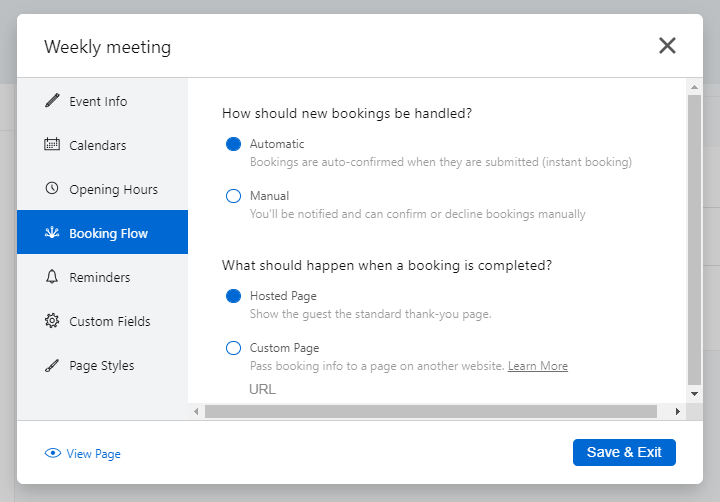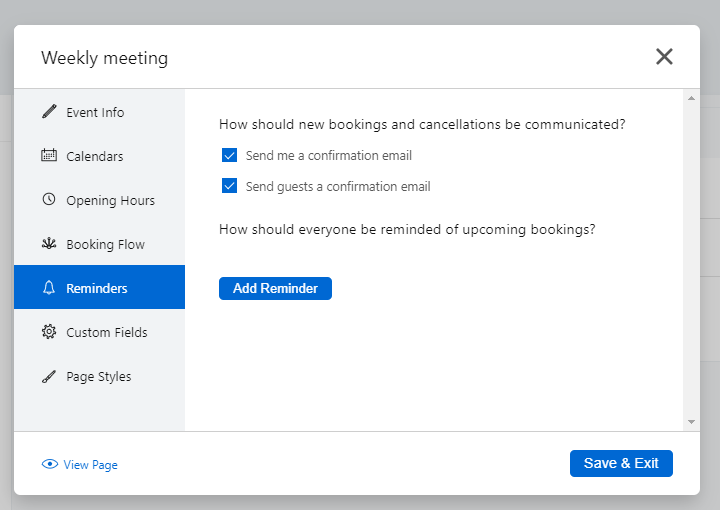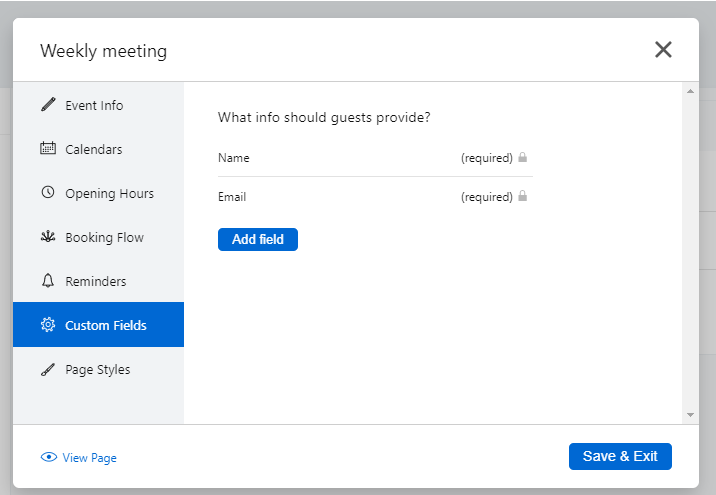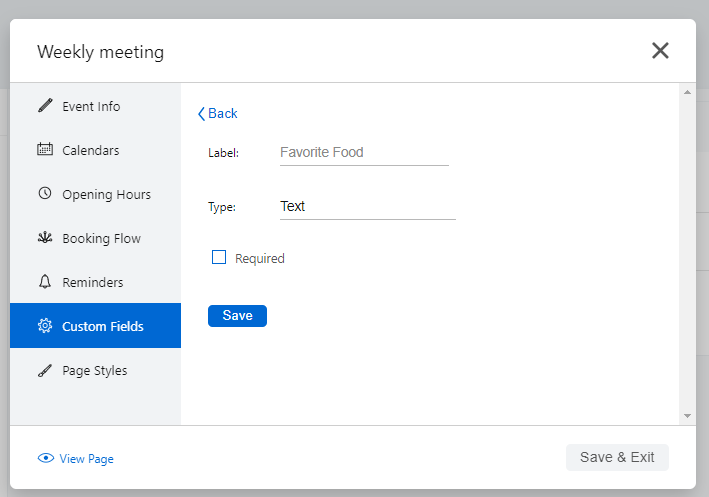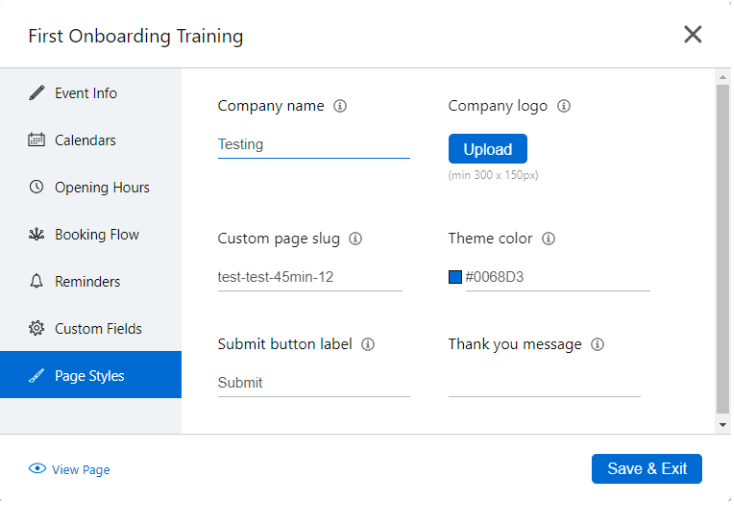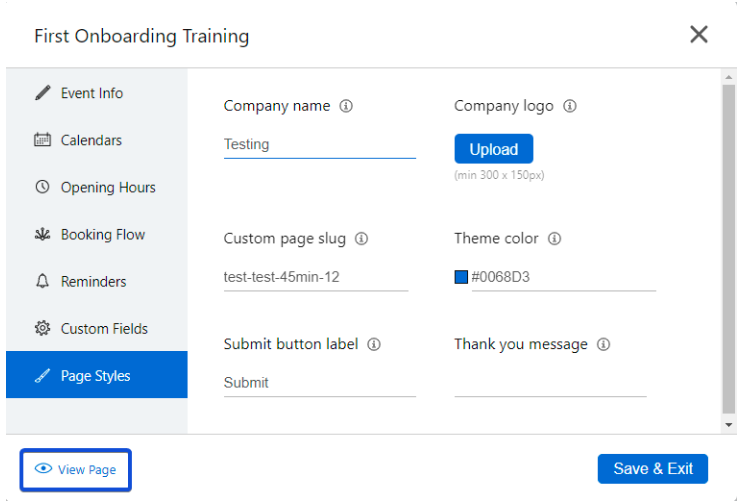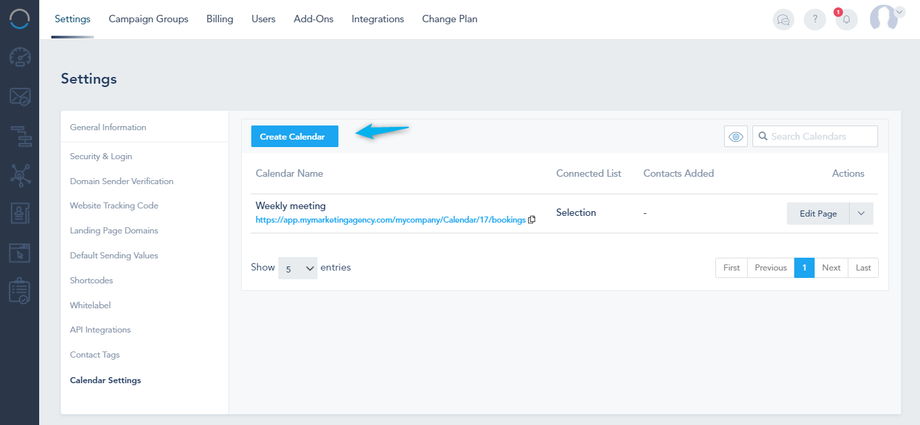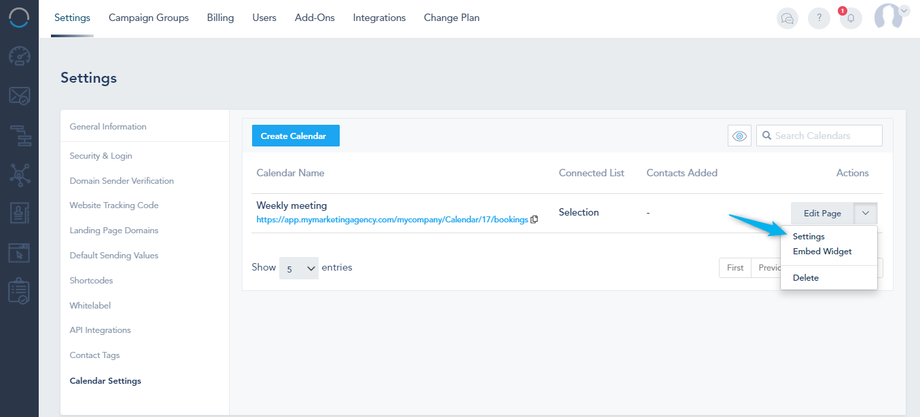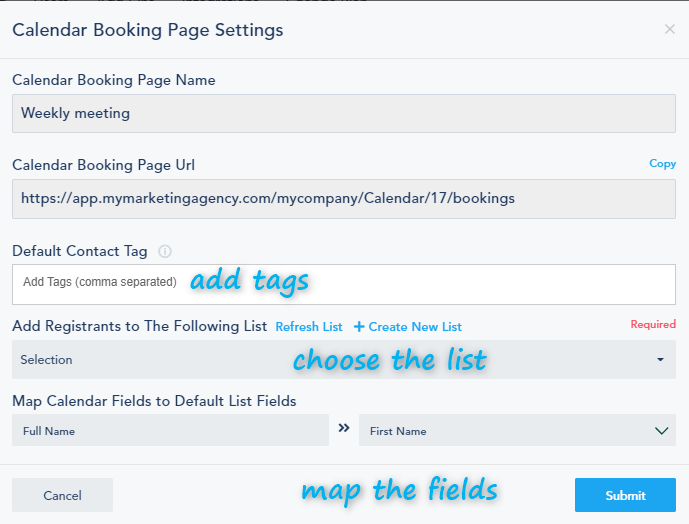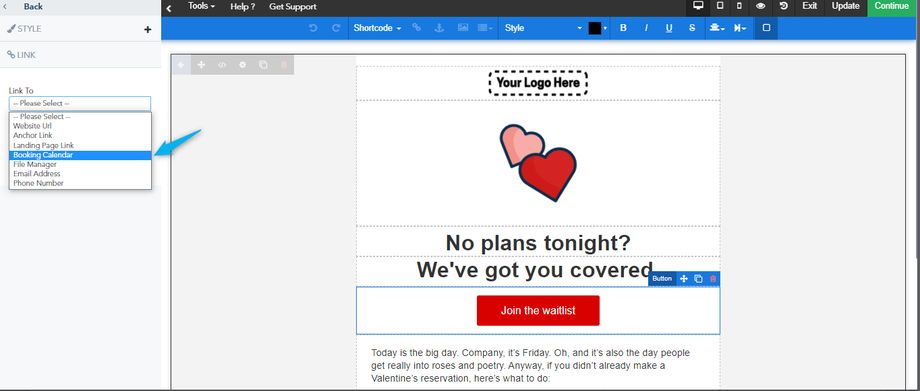In the following, you will find how to:
- Connect Meeting Scheduler Calendar
- Create a Scheduler Calendar page
- Connect your Scheduler Calendar to a list
Connecting Meeting Scheduler Calendar
Meeting Scheduler is an add-on, make sure that you install it or have it as part of your plan:
To connect the calendar you have 2 options.
First option is to go to Social and connect it here: Connect an account that has a Google Calendar, Exchange Calendar, or Outlook.com calendar:
The second option is to go to Settings, Calendar Settings, Create Booking Page:
Creating a scheduling calendar page
Once you click here, you can click connect under choose account and connect the calendar:
Note that you should give the calendar booking page a name.
If you have more than one account connected, you can choose which one to turn on:
Once you click Submit, the settings will open, you can change the name, the location or add a GotoWebinar link, the duration and all the details.
Calendars: Choose the calendar to be used for availability and booking:
Opening hours: Choose the event’s time zone along with the opening hours:
Booking Flow: Choose how the new bookings should be handled and what happens after a booking is completed:
Reminders: Choose to send a confirmation email, or add reminders:
Custom Fields: What are the fields that the guest should provide:
If you choose to add a new field, label it, choose its type and if you want it as required or not:
Page Styles: Edit the page where the prospects will book:
Once you finish, you can click on View Page to check its style:
To create another calendar, go to Settings, Calendar Settings, and click on Create Page:
Connecting your Scheduling Calendar to a list
To choose the list, click on the drop-down arrow next to the calendar name and click on Settings:
You can add tags for the contacts, choose a list and map the fields from the calendar to the list:
Note that you can add the link of the Booking Calendar to your Email or Landing Page by using the Link To option: